YouTube just released a new feature, and this feature is going to replace video annotations. There are some very important issues that need to be discussed along with some other important hints and tips to help you become acquainted with this new feature that YouTube has created called Cards.
For a very long time YouTube has been preaching and teaching their creators that by using annotations it would increase viewership, engagement, and subscribers. Honestly, annotations really did all of that, and they have been a very important part of channel engagement. But with time comes change, and it was in YouTube’s best interest to add these annotations to all YouTube videos with a new added feature.
There is already a problem with this because some annotations will not work on mobile phones or any device for that matter. Now, YouTube realizes that this was creating a problem, so they added this new feature that they are calling Interactive Cards to take the place of annotations.
Some of you might have heard these called the Inner-activity Cards that the CEO of YouTube announced last year. I was one of the lucky ones to be selected to test this out on a Beta, and I’ve been playing around with this card feature for last few months. There are 10 things that I have learned about this new feature, and I am excited to tell you all about it.
There are a lot of benefits to using Cards on your YouTube videos. Let me show you how to set this up:
- Mouse up to the upper right-hand corner and click on the Avatar Icon and then to Creator Studio. This will launch you into Creator Studio so you can select a video in Video Manager. Select the video that you want to add the Cards to. Clicking this will bring in the Edit portion where the new Cards Icon feature will show at the top of the page.
- Now that you are there, look for the big blue button that says Add Card in the middle-right, and it opens up and offers you different options.
- Associated Website is the first one listed. If you have your website attached to your YouTube channel or its associated and verified by Google and YouTube, you can drive traffic with a Card to your website. You enter in your address and it will pull your Meta information automatically for you. If you prefer, you can add a new title, up to 50 characters, and down below that is the Call to Action which only holds 30 characters. You can also upload a new image or click different ones that were added automatically with the Meta data. Once you’re finished making these changes, click on the Create Card button.
- Looking at these new updates, you can see that it automatically adds in Cards in place of the old annotations. Viewers can now click on these whether they are on a mobile device or a computer and see the updated image, title, and the call to action that you chose.
- There is a timeline at the bottom of your picture. You can move your Cards to whatever time you prefer by holding down the button with your mouse and sliding it to the time you choose.
Now, let’s add more Cards to this same example.
- Fan Funding is the second option in the list. Click on Add Card and then Fan Funding. This is the option that allows your subscribers to donate money to you on your YouTube channel. Click the Create button. This will automatically create its own card and pull out your information. Other Cards to choose here are Fundraising and Merchandise. If you want more information on these two features, check out the description below and it will tell you everything you need to know with a link and all of the different services you can use.
- Video and Playlist will pull up all of your videos. Choose one and click Create Card. Once it is open, you can play the video and follow what is suggested there.
Ten Things I Learned About Cards in Beta
- When doing a video, don’t point to the Card. It may be in different places and on different devices. So it will look like you are pointing into thin air, so don’t point!
- If you are using Cards, you can’t use the Call to Action overlay‒ you have to pick either one or the other. Sometimes it’s a tough pick.
- The links to iTunes will not work on Android devices.
- The branding watermark has moved down to the bottom right of the page.
- This Card feature only works with channels that are in good standing.
- Don’t use these Cards as spam. If you do 3 Cards or less, you will have a higher click-through rate.
- Spread your Cards out and you will find that they work a lot better during audience retention times. When it dips, add the card.
- Cards work on YouTube Live Events. Certain countries, like Germany will be blocked out if you use Cards.
- If you feature a video or playlist on your YouTube channel, it will not pop up with Cards. You have to choose either the featured video or the Cards feature.
- Cards do not replace your End Card or Annotations on your End Card. You still need to add those until they pull those features out.
Watch the Video Below:
Enjoy this video?
Please subscribe to Derral Eves' YouTube channel
YouTube just opened up a new feature to everyone and is soon to replace annotations. It’s called YouTube Cards… Some call it Info Cards or Interactive Cards. In this video I will show you how to setup and use YouTube Cards… Plus, give you my top 10 tips!
YouTube has just announced it’s aiming to replace annotations with a new “cards” system that works across both desktop and mobile.
Get More Great Tips – Subscribe ➜ http://goo.gl/dWNo9H
My Favorite YouTube Tool TubeBuddy
Download TubeBuddy Free Today! ➜ http://goo.gl/PrGfLe
Share this Video:
YouTube Channel Evaluations
Be the Next Lucky Subscriber to get an In-depth Channel Evaluation:
1. Must be subscribed to My YouTube Channel
http://www.youtube.com/subscription_center?add_user=derraleves
2. Must be uploading good quality content frequently to your YouTube Channel and really trying hard to make it
3. Must be engaged in my channel by liking, commenting, posting, sharing and encouraging others to subscribe to my channel.
SCHEDULE
Monday:
Facebook Training
Google+ Training
Thursdays:
YouTube Training
Monthly:
Advanced YouTube Training
Hangouts
http://www.youtube.com/playlist?list=PLVODYj2uxE87871T2EDrdFN97mr8aqXn6
YouTube Channel Evaluations
Other Great Resources
YouTube UnderGround Google Community
https://plus.google.com/u/0/communities/109376263173784183345
Ask me A Question
http://derraleves.com
Follow me
https://plus.google.com/101908858972679314079/posts
http://www.facebook.com/DerralE
https://twitter.com/derraleves
http://www.linkedin.com/in/derraleves
How To Setup and Use Youtube Info / Interactive Cards


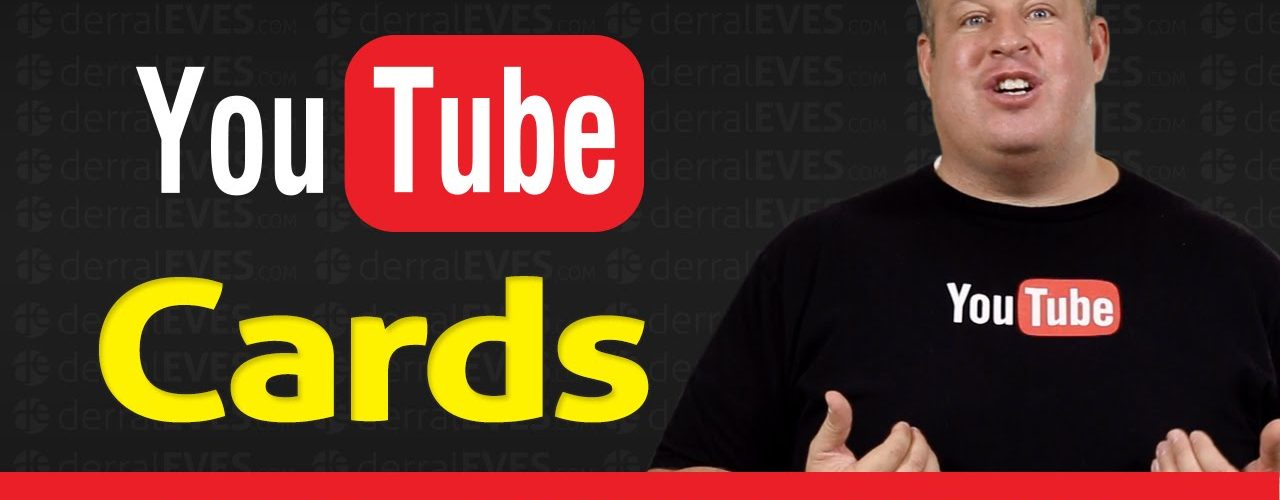








Have something to add?