If you’re looking to trim slice and edit your YouTube videos that you have already uploaded to your YouTube channel without losing video views, then you are in luck.
First, roll your mouse to the upper right-hand corner. Click on your Avatar icon and then over to Creator Studio. Now, once you’re here, this will launch your dashboard for your YouTube channel. Mouse over to the left-hand side and click on Video Manager. This is going to display all the videos that you actually have on your channel‒ including the unlisted, private, and public ones.
Next, select the video that you want to edit, trim, or split. I took an example of a subscriber that I made a segment video for… it was a YouTube channel evaluation. This segment was 36:06 minutes long, but I wanted to trim the time of the video down a bit. It was a live video, and I could see some parts that needed to be edited, trimmed, and cut out.
After selecting the parts that needed to be edited, I clicked on the Down Arrow to Enhancements. This is one of my favorite tools because you can do color corrections, stabilization, special effects, add slow motion to parts, and so on along with the other button that is used for Trim. Click on that to load your video. It gives you 2 blue bars. These will trim your video along the Time Code so you can see up to the second that you start and finish. After you have trimmed your video, mouse all the way over to the left-hand side to create a new video up to the exact second that you want it to be seen. Use your Arrow to create your new segment and click Done. Then you are able to go to the upper-right hand side to Save and this will save your newly edited video as a new video. Remember: Once you save your new edited video, it will automatically set it as public. So to fix that, quickly change it back to private and click Save so it doesn’t notify your subscribers as of yet.
Now for enhancements. Video Enhancements can really add to the video after you have edited, trimmed, and cut out the parts that you no longer want, or you can add little segments if you want to move things around or add something new. Start again at the precise second and use this little wand to change the lighting or color. You can also adjust the contrast; stabilize the video if it is shaky, and fix faces that are blurry. This is just a great way to modify some of your videos and give them a new fresh look.
Watch the Video Below
The Split button is another way to edit your video. After you cut out your unwanted video segments, this brings up a blue section that can be saved as your new final video. So, wherever the blue is, that will be your final cut. Okay, now click Play and see if your video looks like.
Once you hit Save, this is going to process for a little while until it brings up the new version of your video. It will not change the URL. One of the cool things about this is that you can even revert back to the original uncut video if you choose, and you won’t even lose your video views by doing this.
Watch the Video Below:
Enjoy this video?
Please subscribe to Derral Eves' YouTube channel
How To Trim Slice and Edit Your YouTube Videos – You can edit, trim, and slice YouTube videos on your channel without losing the video views, here’s how!
Share this Video:
Get More Great Tips – Subscribe ➜ http://goo.gl/dWNo9H
My Favorite YouTube Tool TubeBuddy
Download TubeBuddy Free Today! ➜ http://goo.gl/PrGfLe
http://www.derraleves.com
Derral Eves is an expert in social media marketing, mobile marketing, internet marketing, and video marketing.
Get More Great Tips – Subscribe ➜ http://goo.gl/dWNo9H
My Favorite YouTube Tool TubeBuddy
Download TubeBuddy Free Today! ➜ http://goo.gl/PrGfLe
SCHEDULE
Tuesdays:
Facebook Training
Google+ Training
Thursdays:
YouTube Training
Monthly:
Advanced YouTube Training
Hangouts
http://www.youtube.com/playlist?list=PLVODYj2uxE87871T2EDrdFN97mr8aqXn6
Other Great Resources
YouTube UnderGround Google Community
https://plus.google.com/u/0/communities/109376263173784183345
Ask me A Question
http://derraleves.com
Follow me
https://plus.google.com/101908858972679314079/posts
http://www.facebook.com/DerralE
https://twitter.com/derraleves
http://www.linkedin.com/in/derraleves
How To Trim Slice and Edit Your YouTube Videos


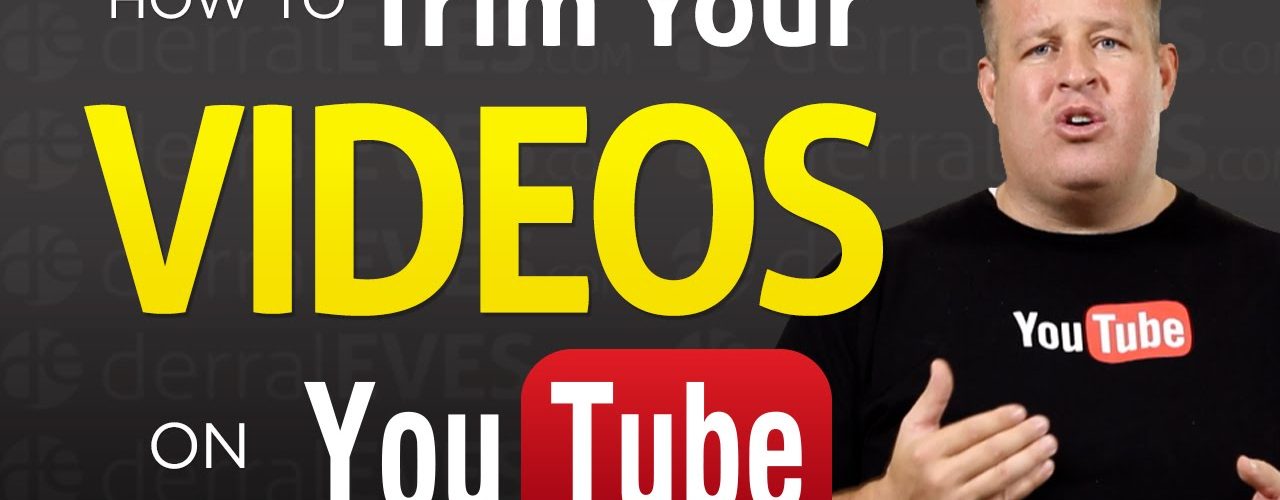








Have something to add?