Captions and subtitles are not new to video. In fact, most of the films produced before 1930 were silent and used captions to tell the story. Remember Charlie Chaplin? He was able to captivate his audience and never had to say a word. In this tutorial I’m going to show you how to create captions / subtitles for YouTube videos. This can really be powerful because adding captions can really increase user engagement and also make that video to rank a little bit higher in the search engines.
YouTube automatically makes captions, and they’re not very good. Because it has a very difficult time all of us speak a little bit differently and they do a horrible job at doing that huge task. And so what we need to do is help them out. Alright, to add that really important transcription to your video what you want to do is to mouse up to the upper right-hand corner, then mouse over to Video Manager and once you’re there you need to select the video and hit the edit button next to the video you want to add that transcription to. Once you’re there you need to click on the captions tab. Now, if you actually have a script that you read from you can actually just upload the file, just click “add a new track” then “upload file” and just upload the file, really easy it will just sync.
Now if you don’t have a script you read from you can go ahead and hit the Transcribe and sync. This is really neat, YouTube is making it really easy for all of us to transcribe our videos to making it easier for search engines to pick up on what we’re saying. So have the video start playing and as you start typing it stops the video. Keep in mind also that if you hit Shift and the left arrow it takes it back 5 seconds. And you can hit shift and the space key and it pauses it. Ok now when you have the whole video transcribed all you need to do now is click the sync button.
Now that you’ve either uploaded your file or transcribed the video you have two active tracks now that it’s synced and we need to get rid of the automatic captions. To do that just click on it, mouse up to actions and hit Disable.
The important thing to remember here is how crucial the dialogue and audio elements are to a video. Always synchronize your captions to the audio and make sure that every word is spelled correctly, and always use proper punctuation.
Watch the Video Below:
Enjoy this video?
Please subscribe to Derral Eves' YouTube channel
How to Create Captions / Subtitles for YouTube Videos – Transcriptions: In his fun and entertaining way Derral Eves explains that captions have been around for a long time and shows the best ways to create your own captions/subtitles by adding Transcription for for YouTube videos.
Share this Video:
Get More Great Tips – Subscribe ➜ http://goo.gl/dWNo9H
My Favorite YouTube Tool TubeBuddy
Download TubeBuddy Free Today! ➜ http://goo.gl/PrGfLe
Derral Eves is an expert in social media marketing, mobile marketing, internet marketing, and video marketing. An area that is fairly new, if you are in the local marketing business check out Derral’s tutorials to help you become better! If you are not, check out Derral’s tutorials to help you grow your online knowledge.
How to Create Captions / Subtitles for YouTube Videos
Big Thanks to Charlie Chaplin and the Table Ballet!
Get More Great Tips – Subscribe ➜ http://goo.gl/dWNo9H
My Favorite YouTube Tool TubeBuddy
Download TubeBuddy Free Today! ➜ http://goo.gl/PrGfLe
SCHEDULE
Tuesdays:
Facebook Training
Google+ Training
Thursdays:
YouTube Training
Monthly:
Advanced YouTube Training
Hangouts
http://www.youtube.com/playlist?list=PLVODYj2uxE87871T2EDrdFN97mr8aqXn6
Other Great Resources
YouTube UnderGround Google Community
https://plus.google.com/u/0/communities/109376263173784183345
Ask me A Question
http://derraleves.com
Follow me
https://plus.google.com/101908858972679314079/posts
http://www.facebook.com/DerralE
https://twitter.com/derraleves
http://www.linkedin.com/in/derraleves
Transcription for YouTube Videos
How to Create Captions / Subtitles for YouTube Videos – Transcriptions


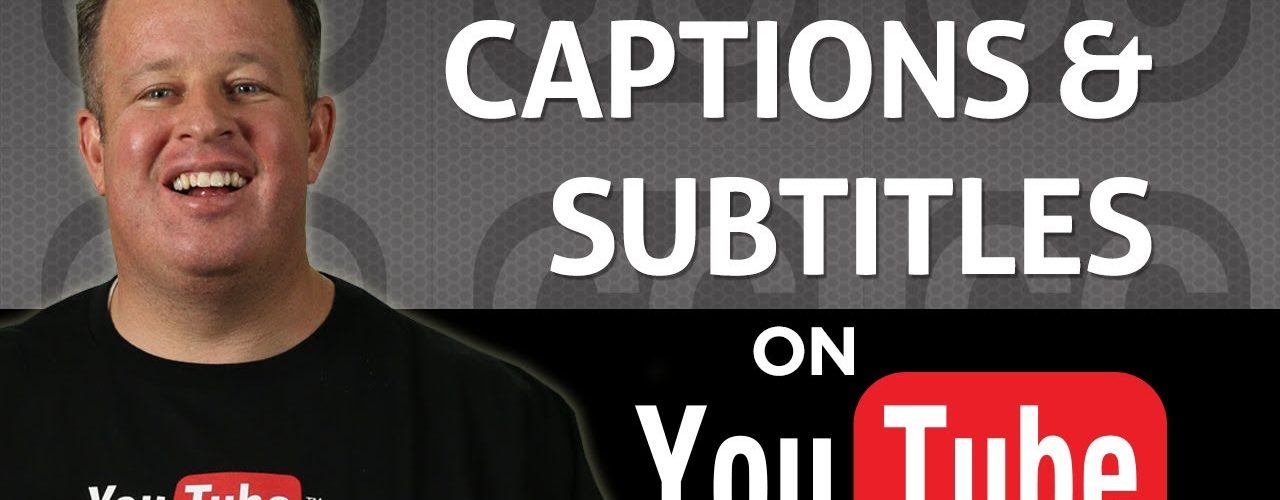








Have something to add?